Merge your multiple PDF files into one without lossing using our Merge PDF tool
In a world where digital documents reign supreme, knowing how to merge PDF files can save you time, effort, and frustration. Whether you’re combining multiple reports into one comprehensive document or merging invoices for easier management, mastering the art of merging PDFs is a valuable skill. In this guide, we’ll walk you through the step-by-step process of merging PDF files with ease.
Why Merge PDF Files?
Before diving into the nitty-gritty of merging PDFs, let’s take a moment to understand why you might need to do so. Here are some common scenarios where merging PDF files comes in handy:
- Combining multiple documents into a single, organized file.
- Merging sections of a presentation or report for a cohesive presentation.
- Consolidating invoices or receipts for accounting purposes.
- Creating an eBook or digital portfolio from various sources.
- Streamlining paperwork for easier sharing or printing.
Now that we’ve covered the why let’s move on to the how.
Step 1: Choose Your Tools When it comes to merging PDF files, you have several options at your disposal. Here are some popular tools and methods:
- Online PDF Merger: Websites like Smallpdf, ilovepdf, or PDF24 offer free online tools for merging PDFs. Simply upload your files, arrange them in the desired order, and download the merged document.
- Desktop Software: Applications like Adobe Acrobat, PDFsam, or Foxit PhantomPDF provide more advanced merging capabilities. These tools often offer additional features such as PDF editing, encryption, and compression.
- Built-in Features: Some operating systems, like macOS, have built-in PDF merging capabilities. On a Mac, you can use the Preview app to combine PDF files seamlessly.
Step 2: Organize Your Files Before merging your PDF files, take a moment to organize them in the desired order. This will save you time and ensure that your merged document is arranged correctly. Consider creating a folder specifically for the files you intend to merge and renaming them accordingly for easier identification.
Step 3: Merge Your PDFs Now that you’ve selected your preferred tool and organized your files, it’s time to merge them into a single PDF document. Follow these general steps, adjusting as necessary based on the tool you’re using:
- Open your chosen PDF merging tool.
- Upload or import the PDF files you wish to merge.
- Arrange the files in the desired order using drag-and-drop functionality or numerical sorting.
- Double-check the order to ensure accuracy.
- Click the merge or combine button to initiate the merging process.
- Wait for the tool to process the files and generate the merged PDF.
- Download or save the merged document to your desired location.
Step 4: Review and Edit (Optional) Once your PDF files are merged, take a moment to review the final document for any errors or inconsistencies. Depending on the tool you used, you may also have the option to edit the merged PDF, add annotations, or apply additional formatting.
Step 5: Save and Share Once you’re satisfied with the merged PDF, save the document to your preferred location. You can now share it via email, upload it to a cloud storage service, or print it for physical distribution.
Conclusion: Merging PDF files doesn’t have to be a daunting task. With the right tools and a systematic approach, you can combine multiple documents into a single, cohesive file in no time. Whether you’re a student, professional, or small business owner, mastering the art of merging PDFs will undoubtedly enhance your productivity and streamline your document management process. So go ahead, give it a try, and unlock the full potential of your digital documents.

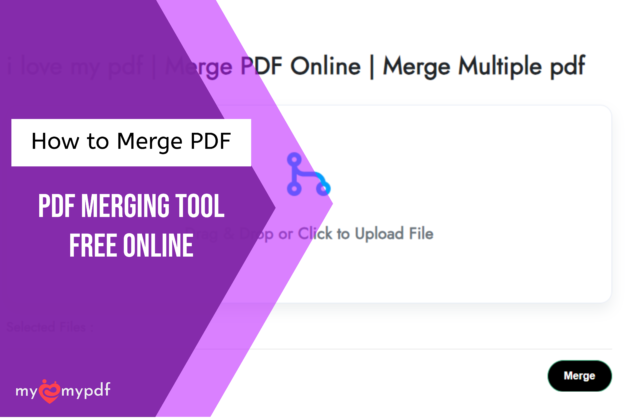
Leave a comment